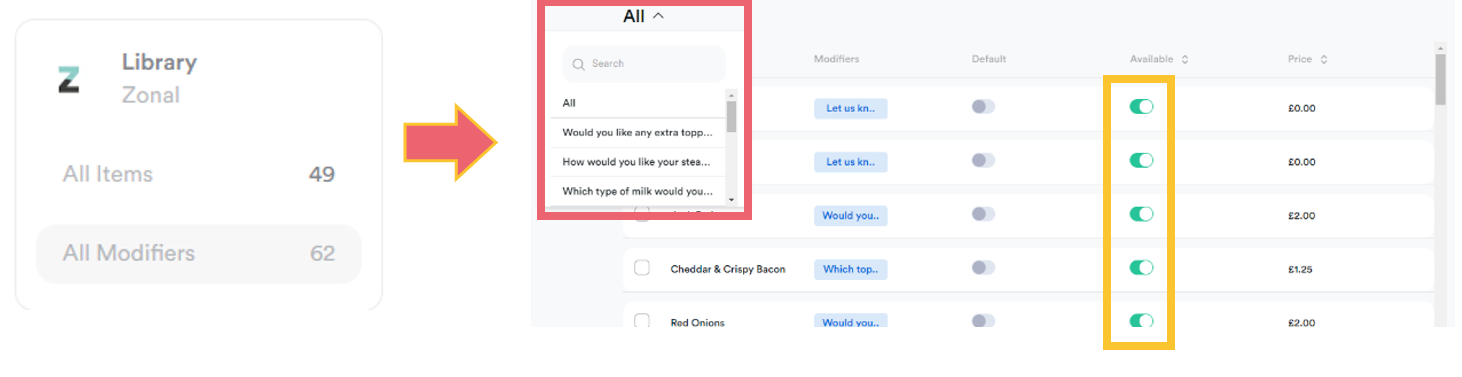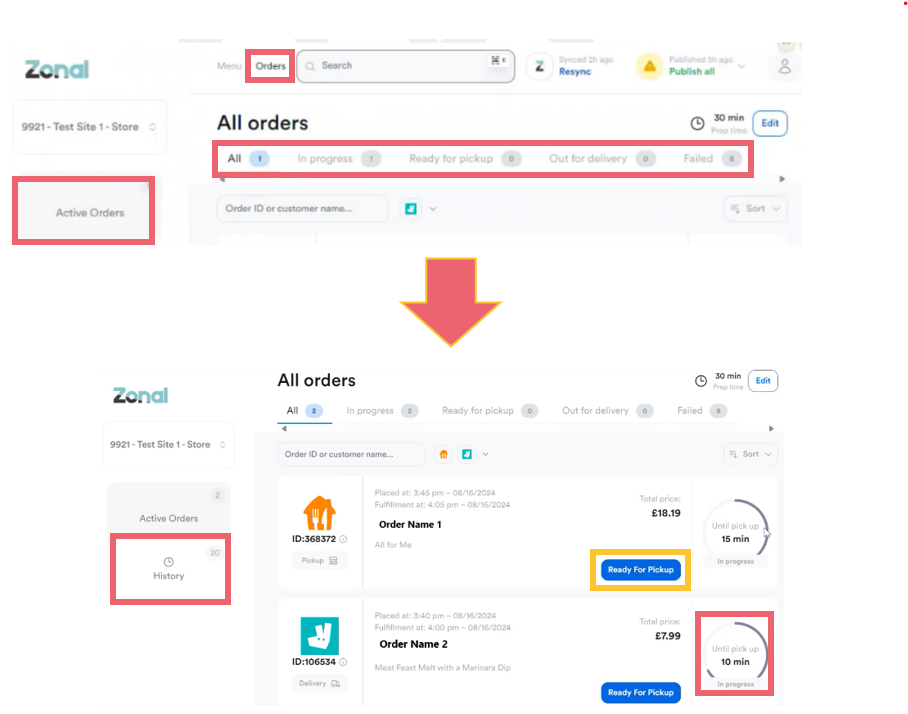Configuring Prep Times & Availability
Configuring Prep Times
You can adjust the Prep Time for orders to allow sufficient time for an order to be prepared before the delivery driver arrives to collect. This also provides real-time information to the DSP to give your customers visibility of how long they will need to wait for the delivery of their order.
-
Select the Orders tab from the dashboard to begin, followed by Edit Prep time.
- Amend the Prep Time using the + and – symbols.
- Click Save to confirm.
The Prep Time can be adjusted at any point during the day to accommodate peak trading periods.
Availability
Zonal Delivery allows you to mark menu items or choices (Modifiers) within a menu item as unavailable.
You can use the toggles when a menu is loaded, or you can select All Items or All Modifiers from the Library section from the dashboard.
-
Select the required item or choice from the list and use the toggle switch to remove an item from menu visibility.
-
Now, a customer will not see this as an option, so will not be able to order it.
Note that 'how' the item is displayed as unavailable will vary depending on the DSP.
Active Orders
You can review the state and progress of active orders, as well as marking them as ready for pickup or dispatched.
-
From the home page, select Orders followed by Active Orders.
-
Select the tab containing the order state you want to view, including an estimated pickup time.
- All displays any active orders regardless of which state they are in.
- In Progress displays orders which are currently being prepared but are not yet ready for collection.
- Ready for pickup alerts a carrier that the order is ready to collect via the DSP. You can select Ready for Pickup to advance the state of the selected order
- Out for delivery indicates that the order has been collected and provides the DSP with live progress updates. You can select Out for Delivery to advance the state of the selected order.
- Failed indicates any orders that have experienced an issue and have not been successfully completed
The blue box at the bottom of an order allows the order state to be manually advanced, and the content will change depending on which tab you are looking at.
Order History
You can review a full history of orders that have been placed through Zonal Delivery regardless of which DSP has been used to fulfil the order.
Select the History tab to view:
-
All orders that have been processed through Zonal Delivery
-
Completed orders that have been fulfilled and successfully completed, including details of how long an order has taken to reach each order state.
-
Cancelled orders that have been cancelled through a DSP.
-
Failed orders that have been unsuccessful including a brief summary of the issue